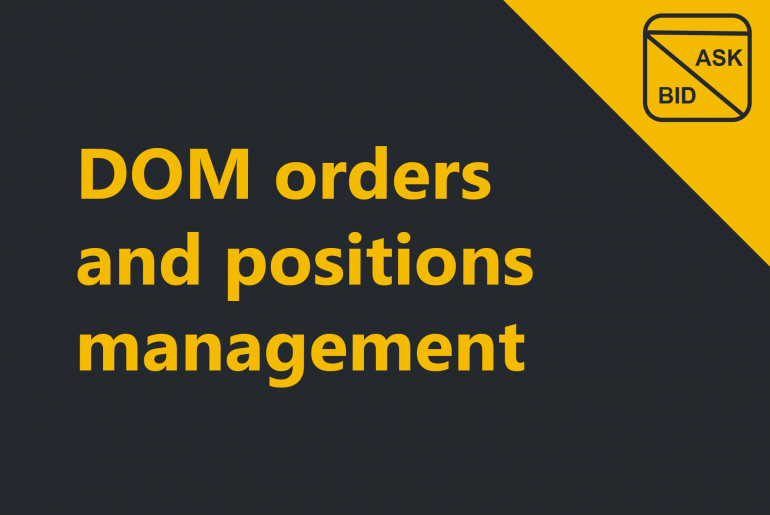As soon as the order is submitted (the instructions can be found in sections: DOM order submission and Basic order entry), it is shown at the price ladder, can be monitored and managed.
Order display
To view the order that is not executed, look at the DOM price ladder. The order will be marked as yellow and situated opposite to the price selected for the order submission with the following characteristics:
- Order type (limited displayed as LTD)
- Order amount
Position size display
Since the order is fulfilled the position size for the instrument and the account combination is reflected below the price ladder display (in the last line of the price column).
The font color depends on the position side:
- In case of long position the field will reflect the position size is green.
- In case of short position the field will reflect the position size is red.
- In case of no open positions the field will be displayed empty.
Order & position management
The order can be cancelled by clicking on the cross in the yellow field near the order.
The advanced cancellation options are available within Extended menu. To open Extended menu right-click on price ladder and enable Extended menu.
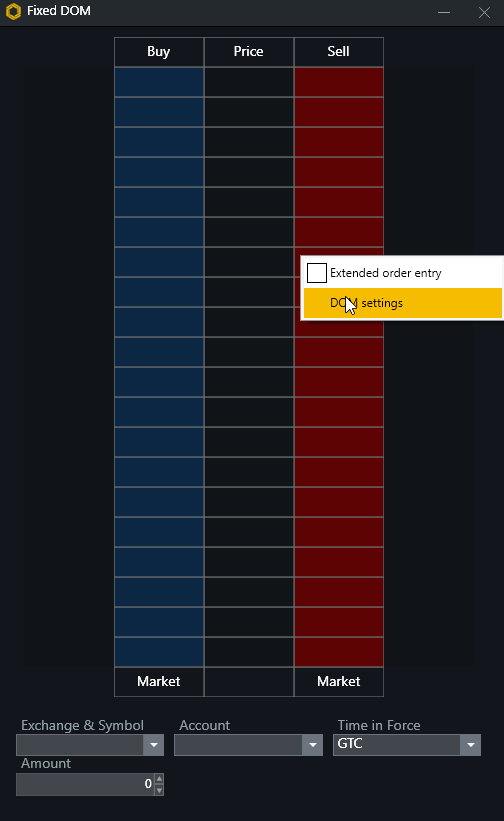
Extended menu provides the options:
Cancel all – Cancelling all the orders set in the market by left clicking Cancel all orders button in the extended menu.
Close position – Closing the position by left clicking the Close position button in the extended menu.
Discover more DOM trading tips & opportunities in Advanced DOM functionality section. Also read more info on the orders and positions management in Trade tabs management.