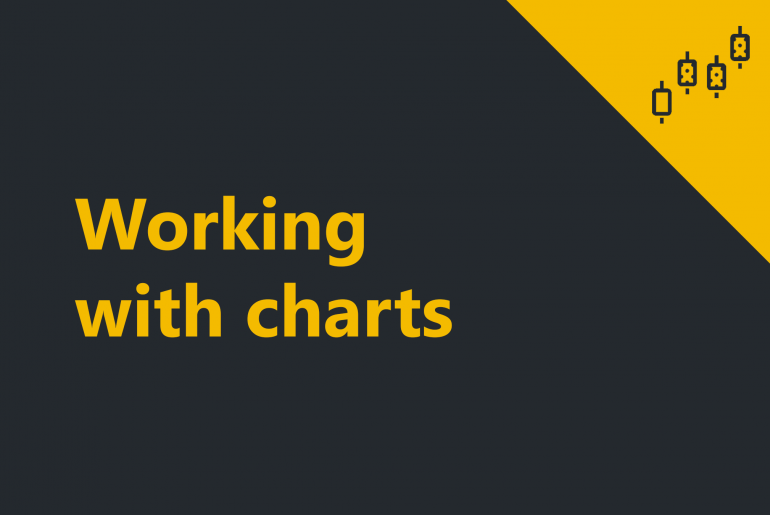Part 1. Creating a new chart
ProximaTrader charts support a multitude of intervals, indicators and drawing tools within Chart window. The chart window itself is highly customizable and supports a wide range of user-definable options.
1. To open Charts window click on New menu in the upper menu of the main window, then select Charts window.

The chart window consists of two major parts:
The instrument panel
The instrument panel situates above the canvas and enables the quick switching of instruments on the chart and changing the settings of the chart canvas.
The chart canvas area
The chart canvas includes the area in which all bars, drawing objects, and indicators are drawn at the chart, as well as the price and time access:
2. To make the necessary chart displayed select two options in the Exchange & Symbol from the top menu:
After selecting a trading instrument the instrument price dynamics will appear at the chart:
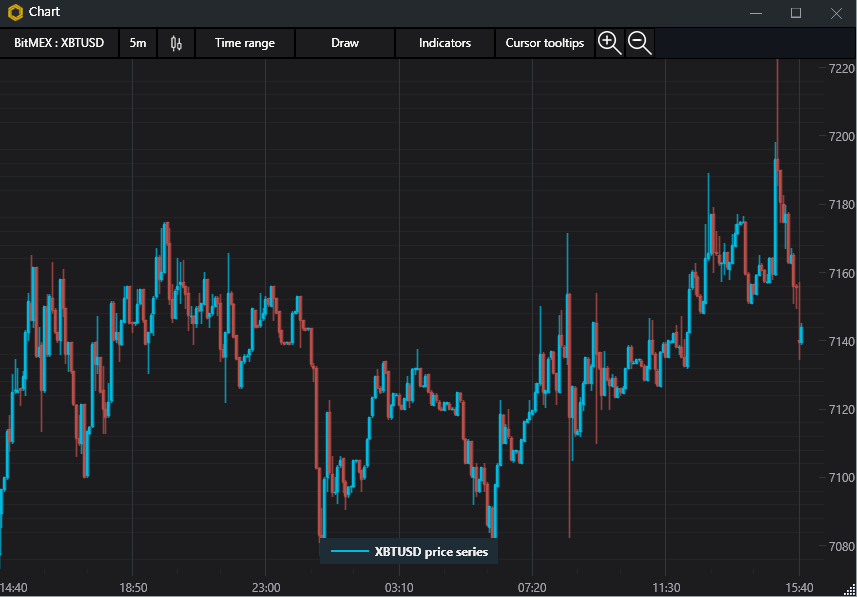
All right! You’ve just created a new chart. Now we are going to add a few indicators and customize it to be more informative.
Part 2. Working with charts
Chart instrument panel provides a wide range of options and tools to make the charts highly customizable and easy-to-use for you. Here is the list of configurations available:
Timeframe
The button on the right from the exchange and the instrument is timeframe settings option. With the help of it, you can select and change an interval (timeframe) of the chart by selecting the interval type in the dropdown menu.
Possible interval types include:
- 1m – 1 minute
- 5m – 5 minutes
- 15m – 15 minutes
- 30m – 30 minutes
- 1h – 1 hour
- 4h – 4 hours
- 1d – 1 day
- 1w – 1 week
- 1M – 1 month
Chart style selector
The chart style selector allows you to different chart styles to the chart such as:
- Candlesticks chart;
- Bars chart;
- line chart.