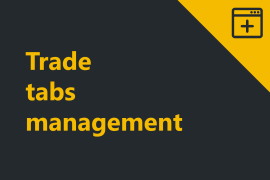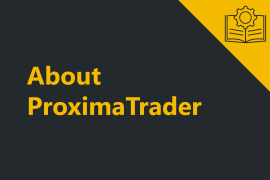With the Workspaces window you can create, save, delete and switch the workspaces.
To open workspaces menu click on Workspaces in the Main menu of ProximaTrader Default window.
The following options are available via the Workspaces menu of the ProximaTrader Main menu.
Workspaces menu options:
1. Current workspace identification
The workspace you are currently using is the one marked with the point in the left.
2. Select (open) a workspace
Left-click on the workspace desired. The point will be reflected in the left of the selected workspace. The default window will reflect the information related to the selected workspace.
3. Delete a workspace
Left-click on the basket icon on the right of the workspace you are willing to delete.
4. Default workspace
Default workspace will discard all the settings and clear the window to its default state.
5. Create a new workspace
- Select Create a new workspace.
The following window will appear:
- Type a new workspace name in the field Enter name.
- Click on Save.
6. Rename a workspace
- Click on Rename. The following window will appear:
- Type a new name in the field Enter name.
- Click on Save.
7. Save workspace
To save a current workspace select Save Workspace in Workspaces menu.
Discover ProximaTrader Log window options here.