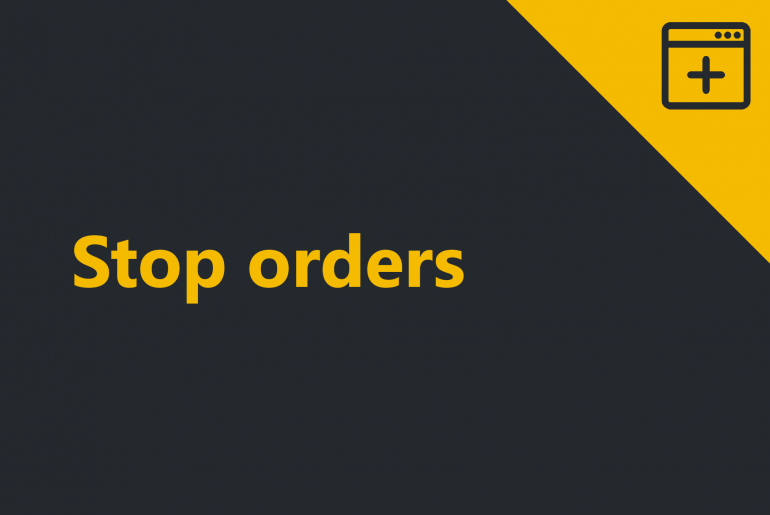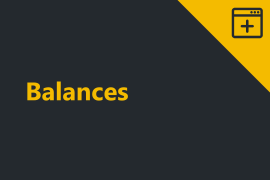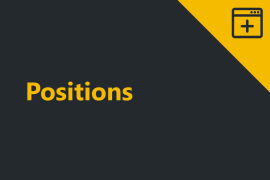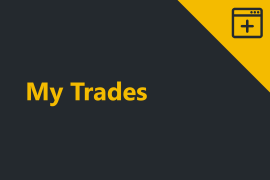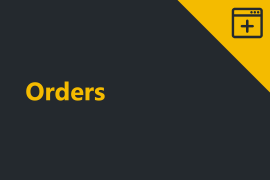The Stop Orders grid displays detailed information regarding the current stop-loss and take profit orders.
The grid includes the following options of the Stop Orders description:
Exchange – The exchange you have the position open at.
Account – The account you have the position open at.
Symbol – The instrument in which the position is held.
Order type – The order type (Stop Market, Stop Limit, Take Profit Market, Take Profit Limit).
Side – Indicates whether the order is a Buy or a Sell.
Price – The price at which an order was executed.
Stop Price – for Stop Limit order and TakeProfit Limit order the limit price to execute a trade at after the trigger price (Price) level reached.
Amount – The quantity to be filled.
Am. Filled – The quantity filled on a part-filled or fully-filled order.
Status – The current order status (state).
Stop orders cancellation
The tab also allows canceling stop orders. You can cancel one, several or all the orders listed.
Cancel one / several orders:
1. Select the order you want to cancel by left-clicking on this stop order. It will be colored yellow.
In case you would like to select several orders, select the orders you want to cancel by left-clicking on them with the Ctrl button held.
2. Right-click on the tab space.
3. Click Cancel selected on the menu appeared.
Note: The orders that are already marked as Filled cannot be canceled.
Cancel all orders:
- Right-click at the tab space.
2. Select Cancel all.
Read about Trades and Trade tabs management to get more understanding of ProximaTrader functionality.