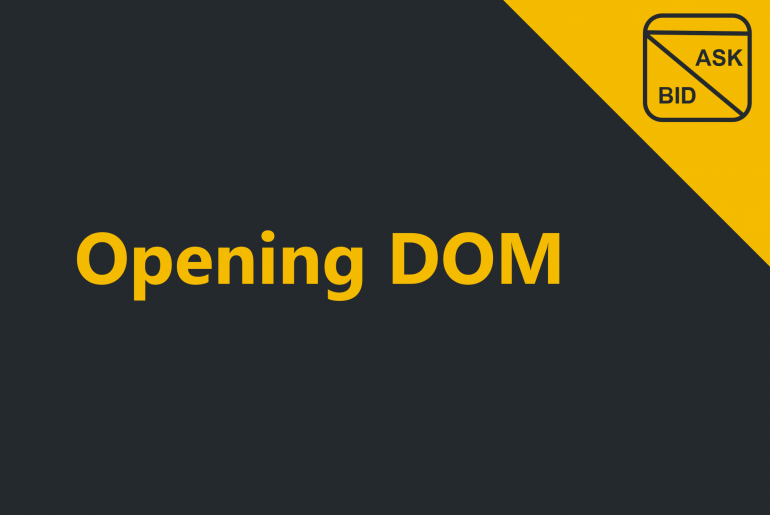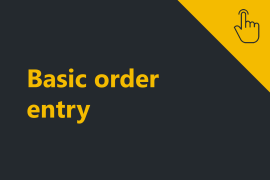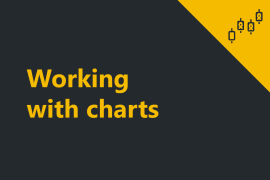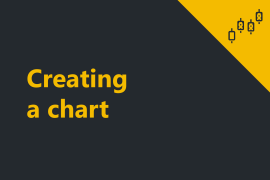- Open DOM by clicking the New menu at the top line menu of the Default Window and selecting either Fixed DOM, or Dynamic DOM.
- The difference between the two types of DOM is explained in the chapter Fixed vs Dynamiс DOM, but the major functionality remains the same.
- 2. To view the orderbook information click on the Exchange & Symbol dropdown menu.
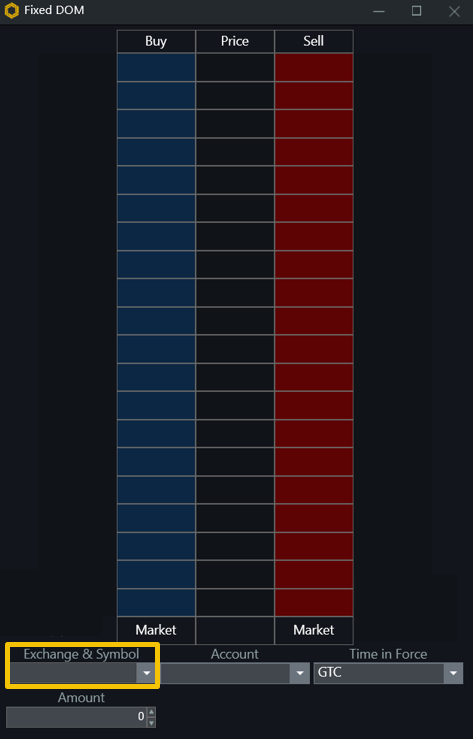
- 3. Select two options in the Exchange & Symbol dropdown menu:
- Exchange (1): The exchange at which you would like to view the information on the asset.
- Symbol (2): The symbol (instrument / asset) you would like to view the DOM of. For more information on the trading, instrument selection follow the instructions provided in Trading instrument selection window.
3. Then click on Select.
4. Select the account to submit an order from by selecting it from the Account dropdown menu.
Note: You might have several accounts linked to the terminal. Instruction on how to link an account is here.
After you select these options the orderbook will display the market prices and market depth.
By the way, you can submit an order directly from the orderbook! Find the guidelines in DOM order submission section.