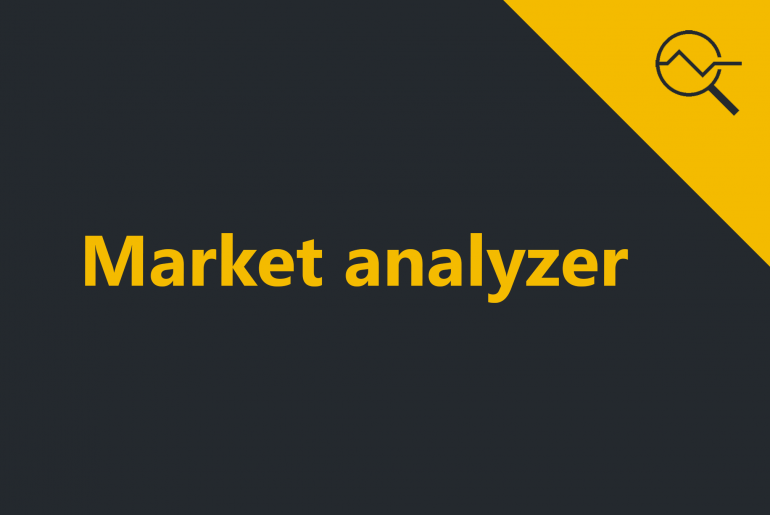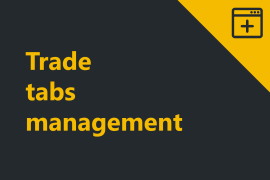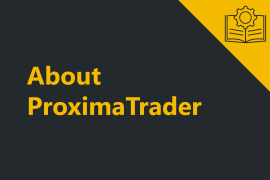Market analyzer grid displays all the information on the trading instruments. It is a high powered quote sheet that enables real-time market scanning of multiple instruments.
- To open Market analyzer window click on New menu in the upper menu of the main window, then select Market analyzer.
The following window will appear:
- Select the instruments you are willing to analyze by clicking on Add symbol in the upper left corner of the window and click on Select. Read more on tradeing instrument selection here.
The instrument will be displayed in the market analyzer window. You can select several instruments from different accounts and exchanges.
The columns available within Market analyzer window:
| Exchange | The exchange of the trading pair analyzed |
| Pair | The trading pair analyzed |
| Open Interest | Indicates the number of options or futures contracts that are held by traders and investors in active positions. |
| Ask Price | The lowest price of the sellers side for an asset |
| Bid Price | The highest price of the buyers side for an asset |
| Last Trade | The price of the latest trade conducted |
| Percent Change | The percent change of the price within 24 hours |
| Max. Price (24h) | The maximum price in 24 hours |
| Min. Price (24h) | The minimum price in 24 hours |
| Volume (24h) | The volume for the asset trading for 24 hours |
| Price Step | The minimum possible price change for the instrument |
Note: All the data displayed in Market analyzer window is real-time that means you will be able to see the current changes right in the window.
It is also possible to manage the data in Market analyzer window:
- Remove items from Market analyzer:
To remove an instrument right-click on it, the selected one will be colored in yellow, and then click on Remove button.
To remove all the items from the market analyzer simply click Remove all button.
2. Move items (lines) inside Market analyzer window:
– To move an instrument line up or down click at the instrument you want to move. It will be marked in yellow.
– Click the buttons Move up / Move down situated in the upper menu to move the selected item.
Visit Workspaces section to learn how to create, save, delete and switch the workspaces.