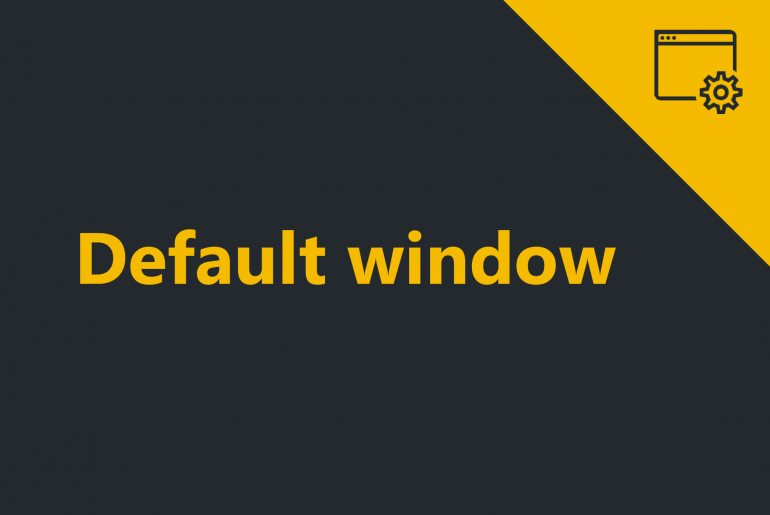The Default window appears when ProximaTrader is first installed and will always be displayed while ProximaTrader is running.

Default window overview focuses on the general explanation of the functionality and features available from the default window.
Default window functionality:
Connection status
Default window deflects the connection status of ProximaTrader to the Internet, your exchange and account via the point in the bottom right corner of the Default window.
Green point means that currently ProximaTrader is connected to the Internet / your exchange / account:

Red point means that currently ProximaTrader is not connected to the Internet / your exchange / account:

Central functionality hub
Default window acts as a central hub for major ProximaTrader functionality that consists of two major parts:
Main Menu (top line of the Default window)
It provides access to additional windows with a broad variety of trading options and enables/disables global application features and commands.
The following menus and items are available via the Main menu of the ProximaTrader Default Window:
| New | Creates a New window. The New menu provides access to all Order entry windows, Orderbooks, Market data windows and Charts. |
| Workspaces | Creates a new Workspaces window. With the Workspaces window you can create, save, delete and switch the Workspaces. |
| Settings | Creates a new Settings window. The Settings window allows you to change the Localization and set the hotkeys comfortable for you to fasten your trading process. |
| Log | Creates a new Log window. The window Log gives you a detailed information on important system messages including connection statuses and any errors happening in the system with the description. |
| Account | Creates a new Account window. The Account window enables to connect or remove the exchange accounts from the terminal and configure your profile settings. |
| Help | Creates a new Help window. The Help Menu allows you to get the most out of your experience, providing you with the comprehensive information about the software, gives access to help guidelines and allows you to access the support. |
Tabbed Menu (the bottom line of the Default Window)
It provides a centralized view of the account, execution, order, and position information.
The following tabs are displayed in the Tabbed menu window by default:
| Orders | Reflects your current orders details. |
| Stop Orders | Reflects your current stop orders details. |
| My trades | Reflects your executed orders details. |
| Positions | Reflects the status of the positions (non)execution status. |
| Balances | The details on your balances at various trading platforms and accounts. |
Discover the functionality of Main menu and Tabbed menu in sections:
- Main menu overview
- Tabbed menu overview
Also read more about the ways to customize ProximaTrader windows in Customizing windows section.