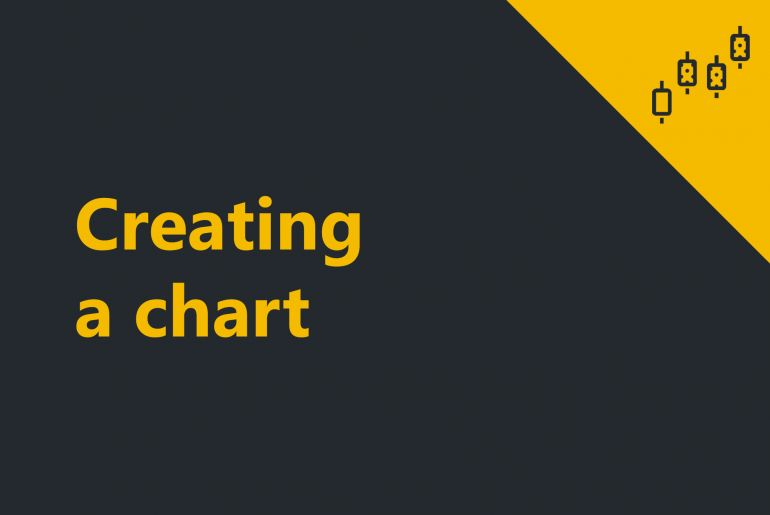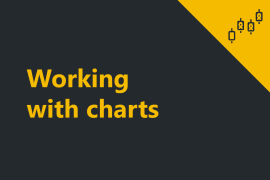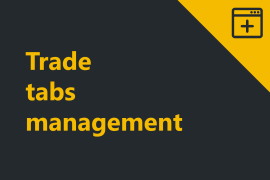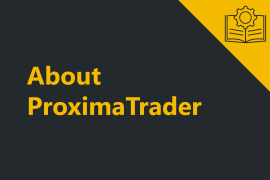ProximaTrader charts support a multitude of intervals, indicators and drawing tools within Chart window. The chart window itself is highly customizable and supports a wide range of user-definable options.
1. To open Charts window click on New menu in the upper menu of the main window, then select Charts window.
The chart window consists of 2 major parts:
- Instruments panel:
The instrument panel situates above the canvas and enables the quick switching of instruments on the chart and changing the settings of the chart canvas.
- Chart canvas:
The chart canvas includes the area in which all bars, drawing objects, and indicators are drawn at the chart, as well as the price and time access:
2. To make the necessary chart displayed select two options in the Exchange & Symbol from the top menu:
After selecting a trading instrument the instrument price dynamics will appear at the chart:
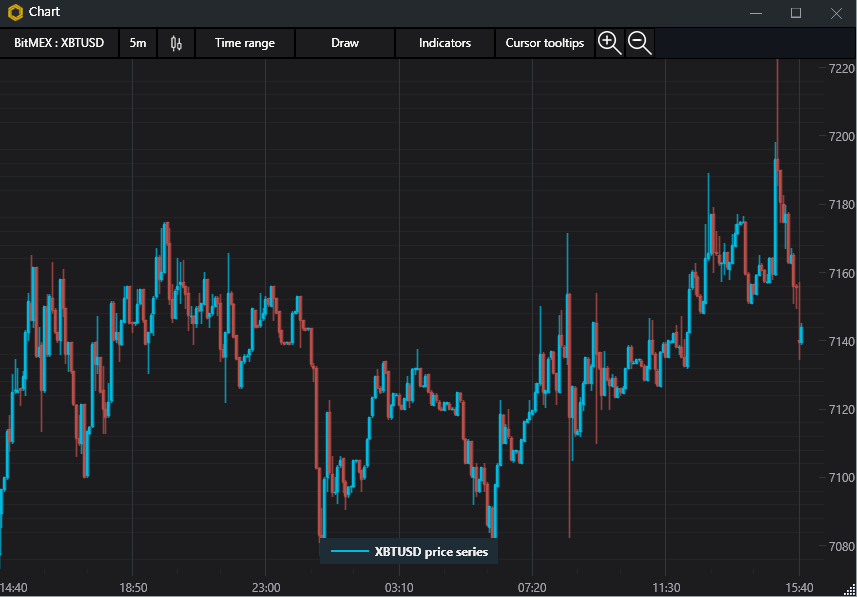
Find more details on trading instrument selection in Trading instrument selection help guide.
Visit Working with charts section to learn how to change the properties of the chart.