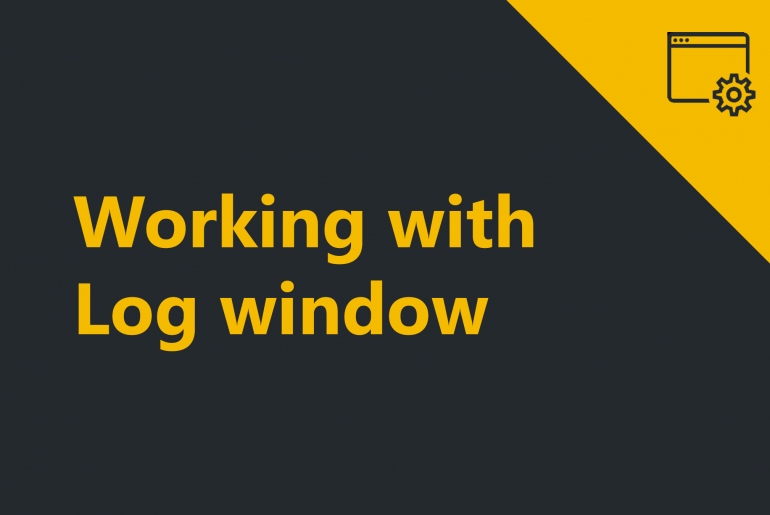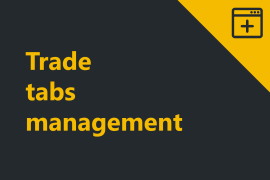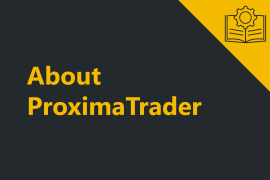Before starting working with Log window it is recommended to acknowledge the Log display functionality in section Log display.
To start working with Log window the following steps are required:
1. Open log tab by clicking on Log menu of ProximaTrader Main menu.
The following window will appear:
The window reflects the log information for all your accounts connected to trading terminal.
2. Select the Exchange you would like to view logs from.
3. Select the Account you would like to view logs from.
Optional functions:
- Select the Log level you would like to view. By default, all logs are reflected.
Read about Log levels in detail here.
- Select the Time period you would like to view the logs within. Type or select in the calendar the start date in the field Date from and the finish date in the field Date to.
Note: By default, the logs within one day are reflected.
- Select the number of lines to view in the Log window by typing the number desired in the field Lines.
- Use Search function to search the item by any parameter needed. Type the name of any parameter from log that you are searching for.
- Customize the display of the data in the Log window by selecting either Table, or Text in the View field.
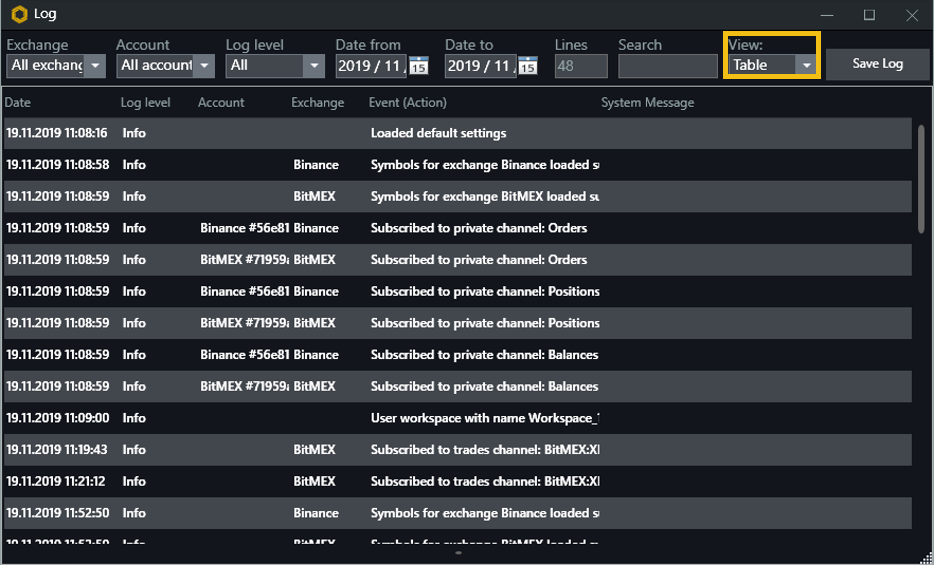
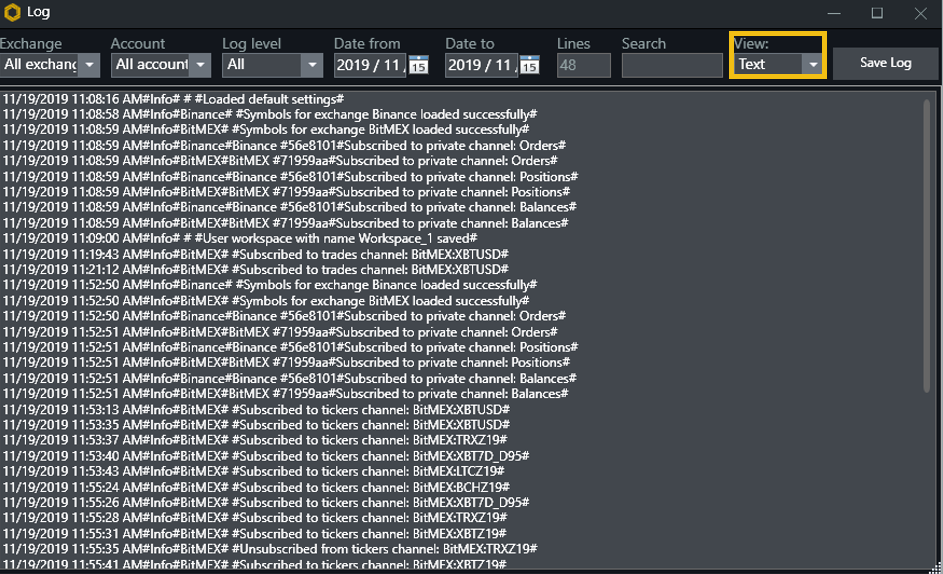
Explore how to save log in ProximaTrader!