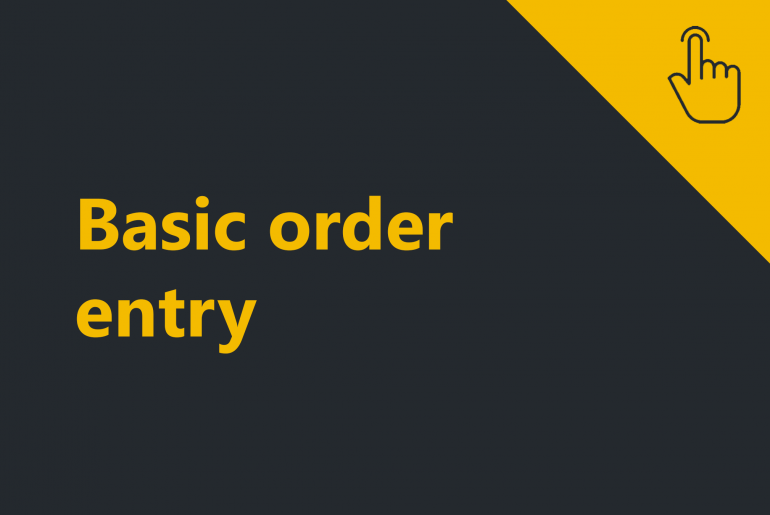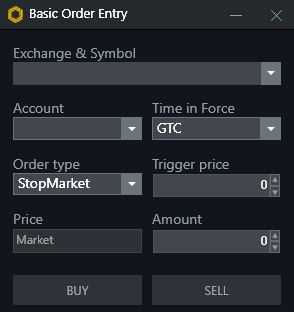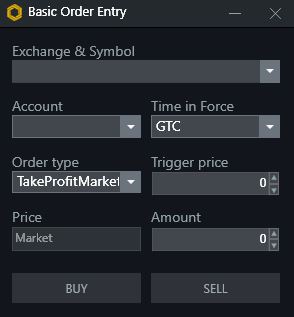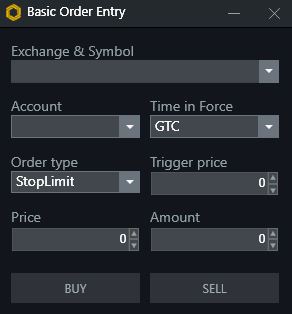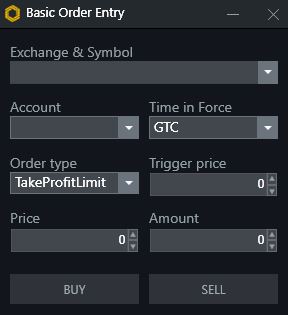Order Entry option enables you to open a position at any supported exchange and your connected account.
- Open the windows by left mouse clicking on the New menu within the Proxima Main menu and then click on Basic Order Entry.
The following window will appear:
2. Specify an Exchange & Instrument you would like to open the position at. Find more information on the trading instrument selection window here.
3. Specify an Account you would like to open the position at.
4. Specify Time in force option.
Find more information on time in force function in section Advanced DOM functionality.
6. Specify the Amount of the position you would like to open.
7. Specify Order Type you would like to submit. Possible options:
- Limit
- Market
- StopLossMarket
- TakeProfitMarket
- StopLossLimit
- TakeProfitLimit
8. The steps for each order type include:
- For Market order:
Press Buy in case you are willing to go long. Press Sell in case you are willing to go short.
- For Limit order:
- Select the price to execute order at (Price).
- Press Buy in case you are willing to go long. Press Sell in case you are willing to go short.

- For Stop Market order, TakeProfit Market order:
- Select the Trigger price to activate an order at.
- Press Buy in case you are willing to go long. Press Sell in case you are willing to go short.
- For Stop Limit order, TakeProfit Limit order:
- Select the limit price (Price).
- Select the Trigger price.
- Press Buy in case you are willing to go long. Press Sell in case you are willing to go short.
All the positions and orders are reflected and can be managed in the tabbed display of the Default window described in the video Trade tabs management.
Discover one more way to submit an order in section DOM Order submission.