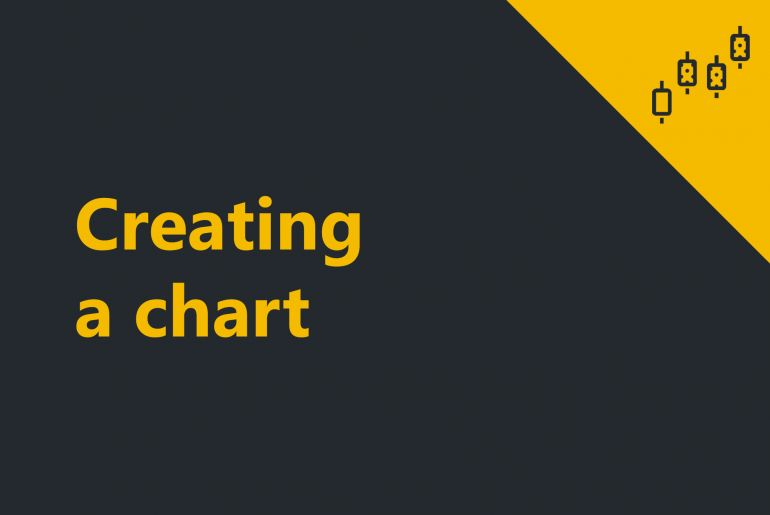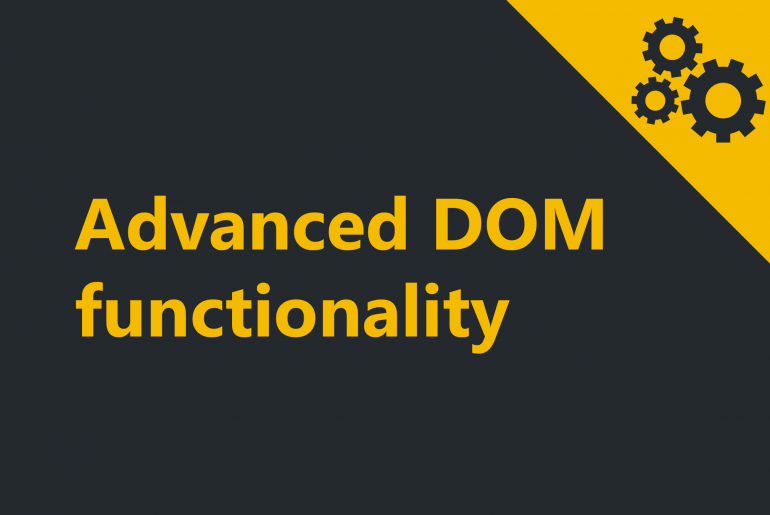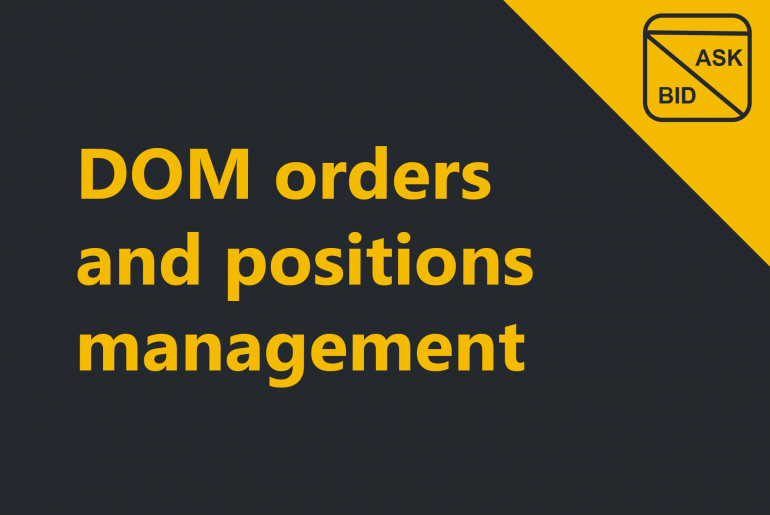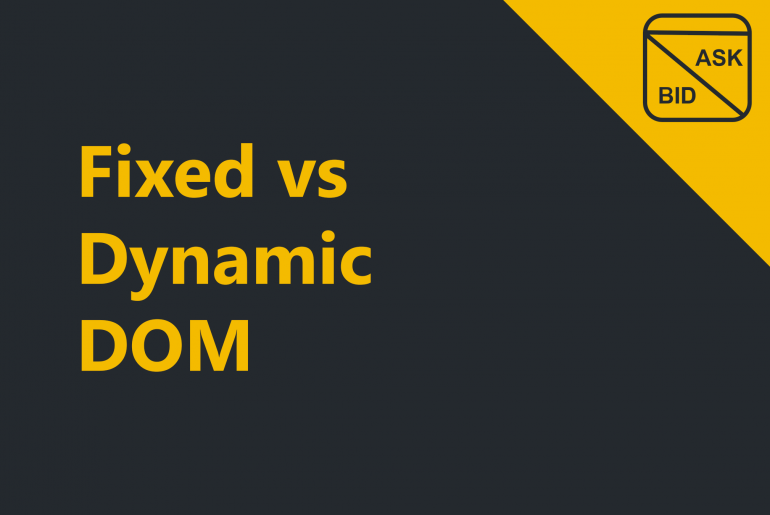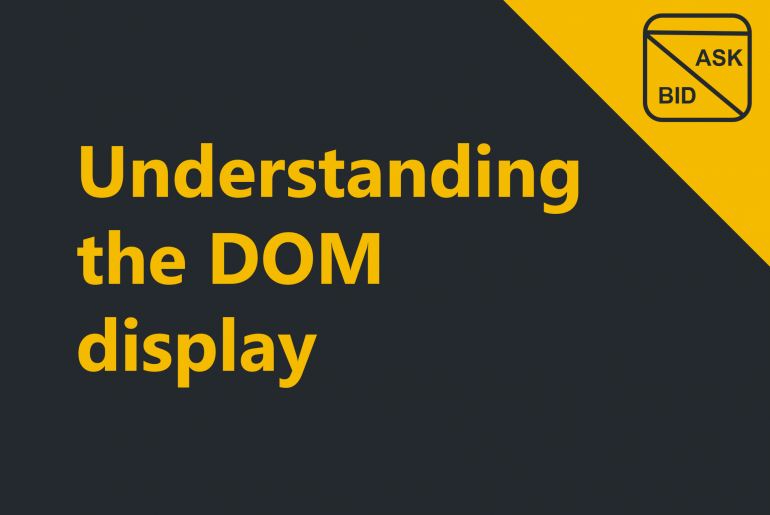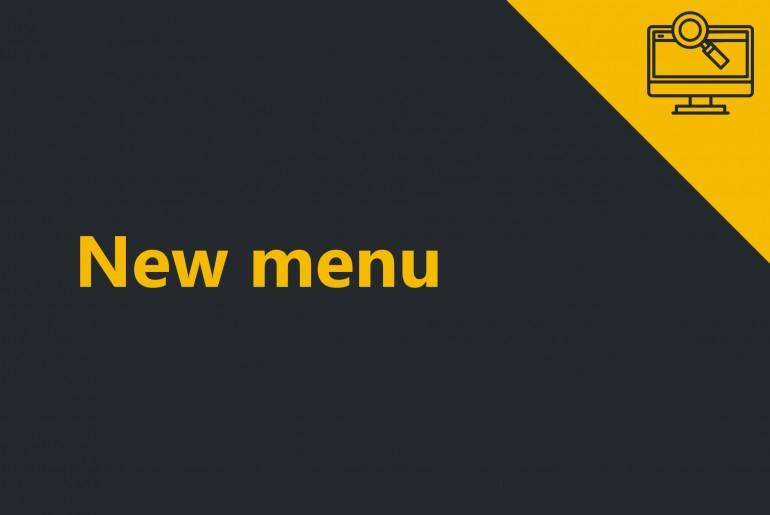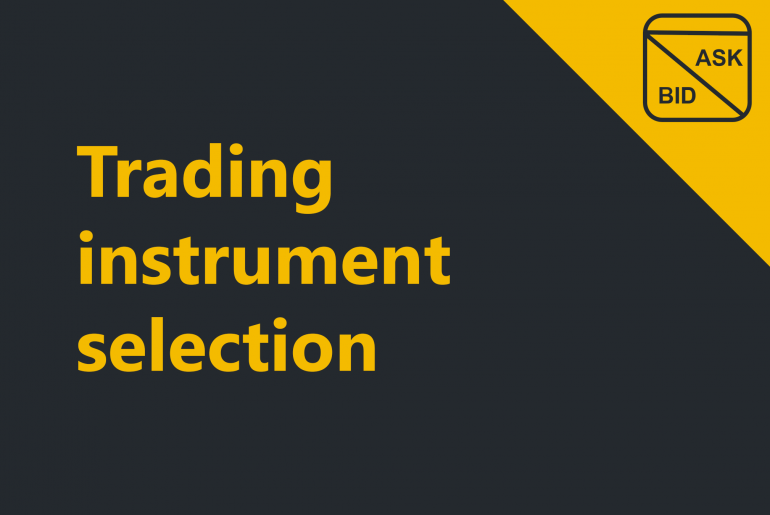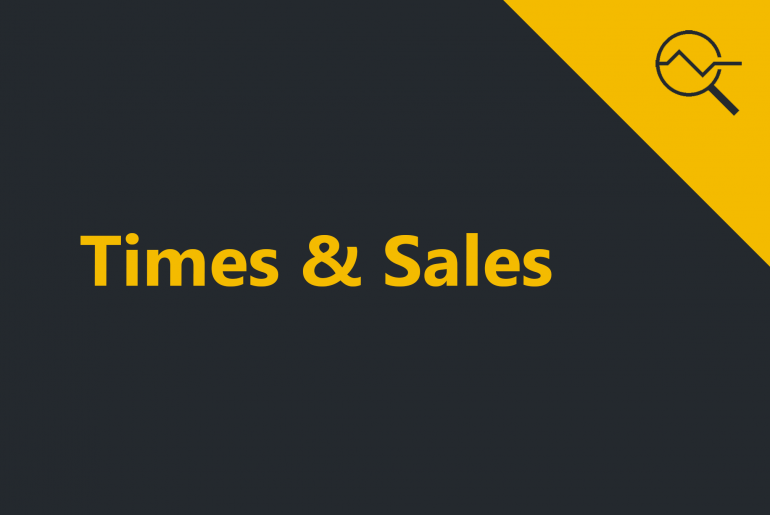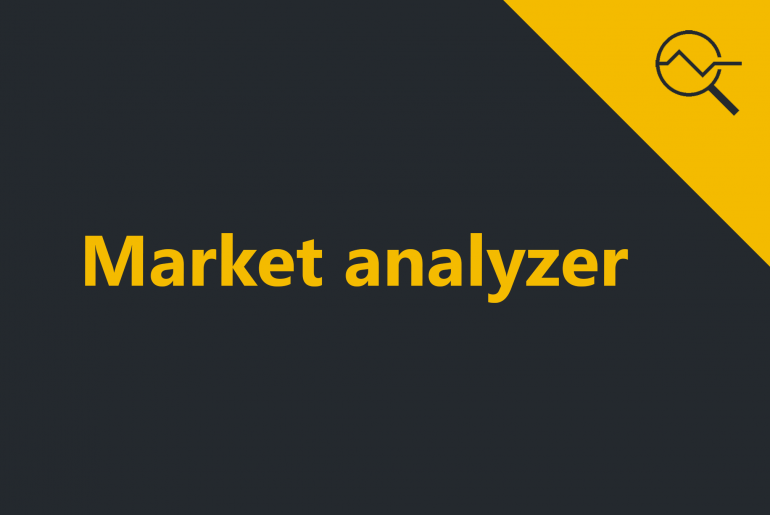ProximaTrader charts support a multitude of intervals, indicators and drawing tools within Chart window. The chart window itself is highly customizable and supports a wide range of user-definable options. 1. To open Charts window click on New menu in the upper menu of the main window, then select Charts window. ProximaTrader New menu The chart window consists of 2 major parts: Instruments panel: The instrument panel situates above the canvas and enables the quick switching of instruments on…
To facilitate and enhance your trading ProximaTrader provides the advanced opportunities considering order display and order entry options for: DOM display: Autocenter Option, Group Factor and Price Offset.Order entry: Time in Force. DOM display advanced options: To open the window with advanced DOM settings, right-click on the Dynamic DOM price ladder and select DOM settings. The following window will appear: The options available within DOM settings window: Group Factor It is the coefficient of grouping the…
As soon as the order is submitted (the instructions can be found in sections: DOM order submission and Basic order entry), it is shown at the price ladder, can be monitored and managed. Order display To view the order that is not executed, look at the DOM price ladder. The order will be marked as yellow and situated opposite to the price selected for the order submission with the following characteristics: Order type (limited displayed as LTD)Order …
Proxima DOM enables to submit an order directly from the orderbook. There are two ways to submit an order: One-click limit order submissionDOM extended menu order submission (more order types available) Both of them are reviwed below. One-click limit order submission To open an orderbook click on New in the upper main menu of ProximaTrader Default window and select either Fixed or Dynamic DOM. ProximaTrader New menu The difference between these 2 types of the orderbook is…
When opening the New window via the Main Menu there is an option to use either the Fixed or the Dynamiс DOM. The DOM stands for Depth of Market which you can see displayed in the Buy and Sell columns of Fixed and Dynamic DOM. ProximaTrader New window options The two orderbooks offer the different display of the inside market (ask and bid and the last price) on the price ladder. In this section, we will regard the difference…
The Price Ladder display of the Fixed and Dynamic DOM reflects the current inside market and market depth. Fixed and Dynamic DOM display the price ladder in the same way. By default, the DOM price ladder displays the following market depth items: Price, Buy and Sell (3 columns). ProximaTrader DOM display Buy column The Buy column is the left-most column display. It is used to submit and modify buy orders and display the total contracts…
The New menu can be opened by left-clicking on New menu in the upper menu of the main window.The New menu provides access to all Order entry windows, Orderbooks, Market data windows and Charts. ProximaTrader New menu The following menus and items are available via the New menu of the ProximaTrader Default Window. The options available at ProximaTrader New menu: Fixed DOM Creates a new Fixed DOM* windowDynamic DOM Creates a new Dynamic DOM windowChartCreates a new…
The instructions provided on trading instrument selection refer to any window that deals with the trading instrument selection. Since the exchange to operate at is selected, you can proceed with trading instrument selection. To facilitate the selection process ProximaTrader enables the following options: Search You can search for the symbol needed in Search field by typing the name of the instrument needed in the field. ProximaTrader Trading instrument selection window at DOM Filter You can…
Time & Sales is a market data window that provides information about every bid, ask and trade streaming from the market. Open Time & Sales window by left mouse clicking on the New menu within the ProximaTrader Main Menu and then clicking on Time & Sales. ProximaTrader New menu The following window will appear. The grid indicates all trades by a particular trading instrument at the exchange: ProximaTrader Time & Sales window 2. To view the data select Exchange &…
Market analyzer grid displays all the information on the trading instruments. It is a high powered quote sheet that enables real-time market scanning of multiple instruments. To open Market analyzer window click on New menu in the upper menu of the main window, then select Market analyzer. The following window will appear: Select the instruments you are willing to analyze by clicking on Add symbol in the upper left corner of the window and click on Select. Read more on…