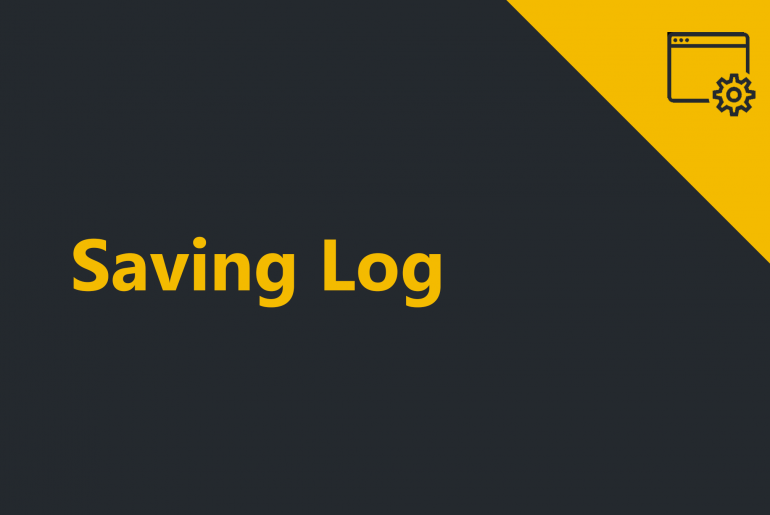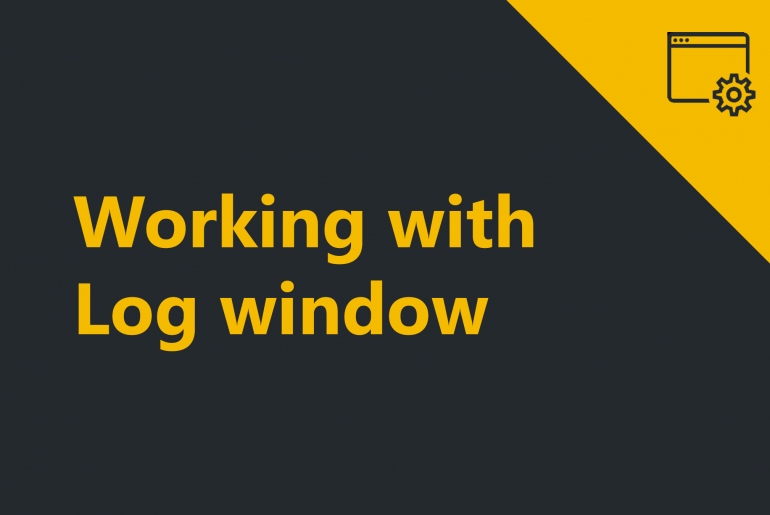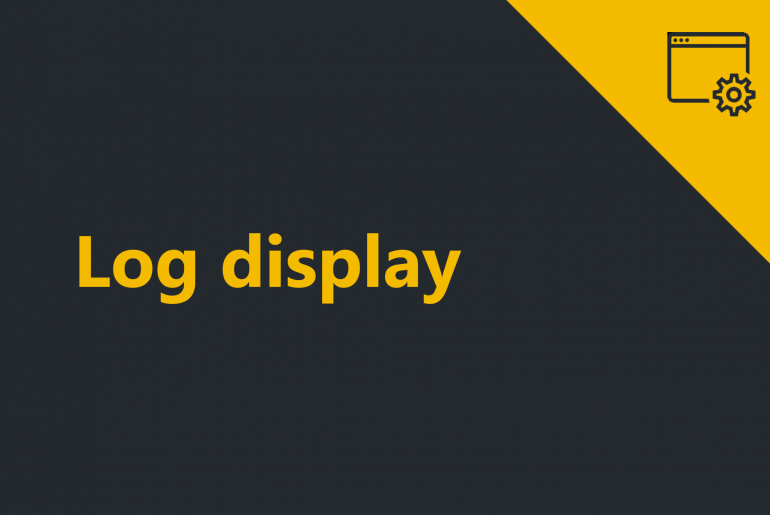ProximaTrader enables you to save log in a convenient way. 1. To save a log left-click on the Log you wish to save. The logline will be marked in yellow. ProximaTrader Log window 2. Click Save Log button (right top corner). ProximaTrader Log window 3. Select the folder to save your log at, the Log file name and the Log file type. Saving log from ProximaTrader terminal Logs are often needed when you submit the support ticket.…
Before starting working with Log window it is recommended to acknowledge the Log display functionality in section Log display. To start working with Log window the following steps are required: 1. Open log tab by clicking on Log menu of ProximaTrader Main menu. ProximaTrader Log window The following window will appear: ProximaTrader Log window The window reflects the log information for all your accounts connected to trading terminal. 2. Select the Exchange you would like to view logs from. ProximaTrader…
The Log window indicates detailed information on important system messages (Log events) including connection statuses and any errors happening in the system with the description. Each log event is displayed with the following details by columns: DateThe date when the log happened in the system. Log levelThe level (type) of the log happened in the system*. AccountThe account which the log happened at.ExchangeThe exchange which the log happened at.Event (action)The description of the log happened in the…