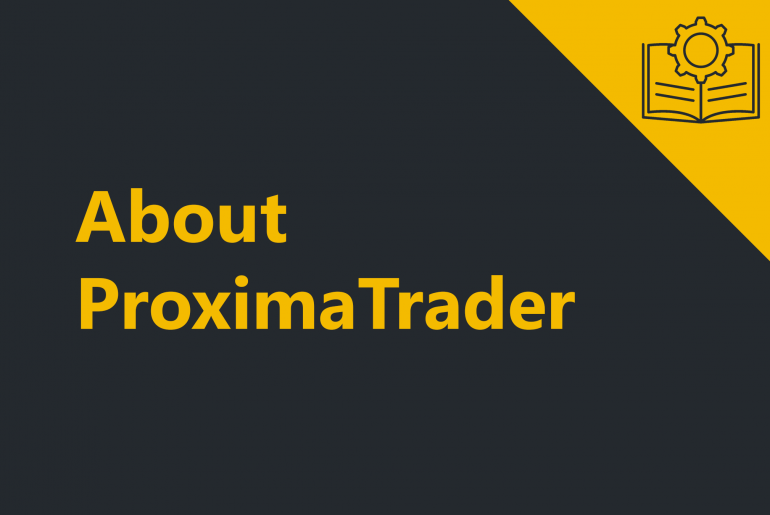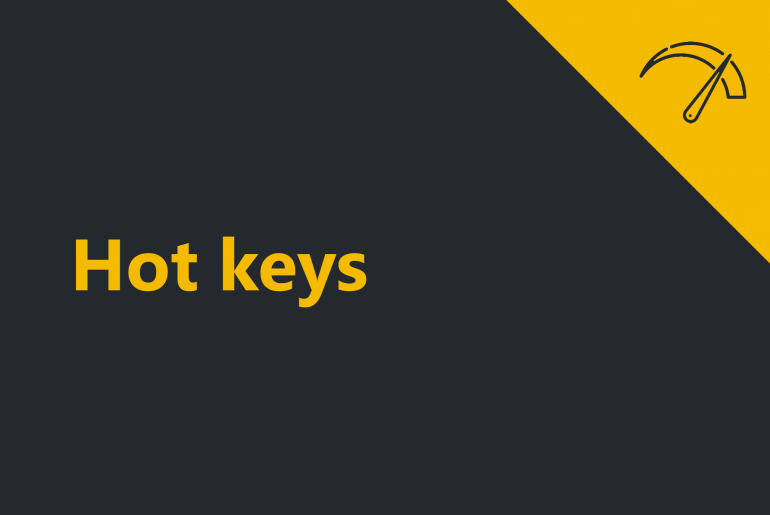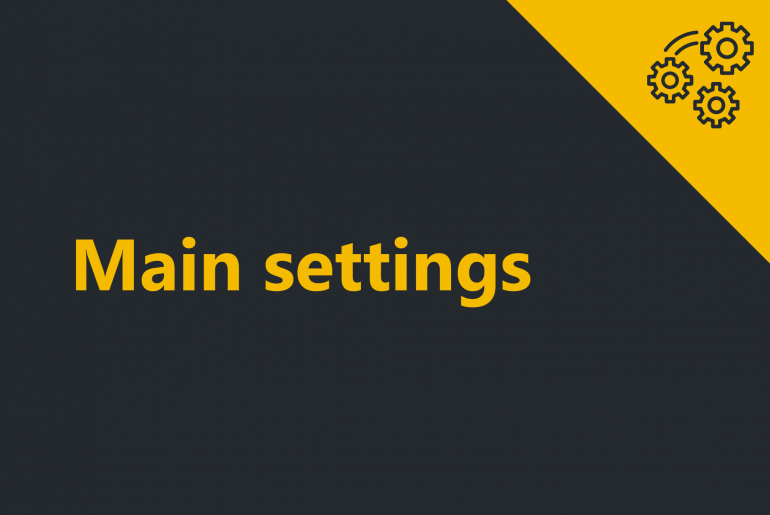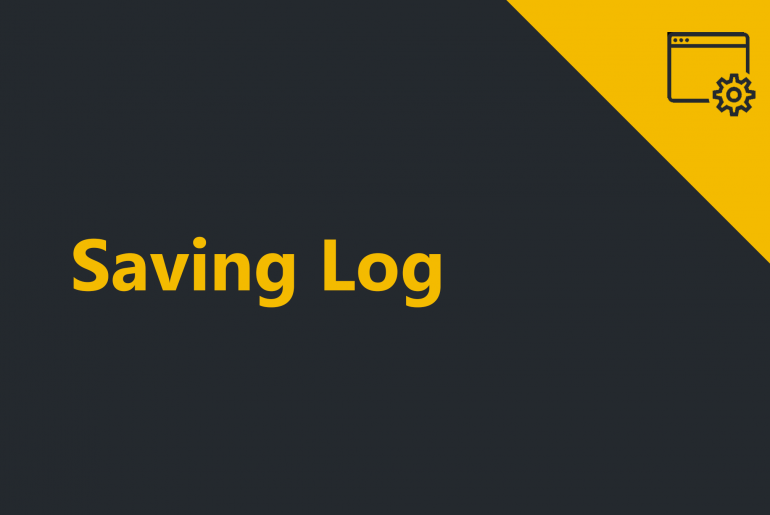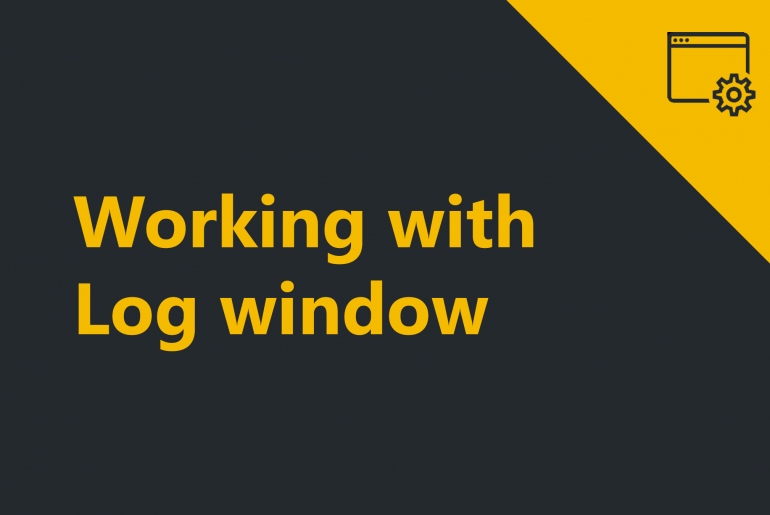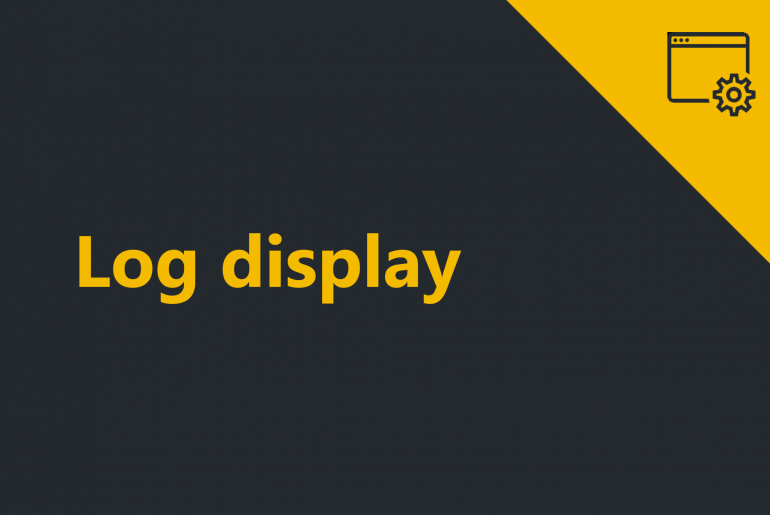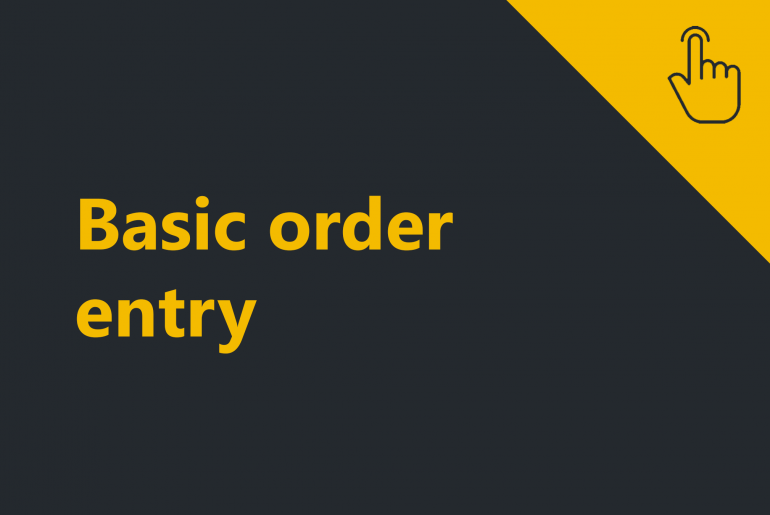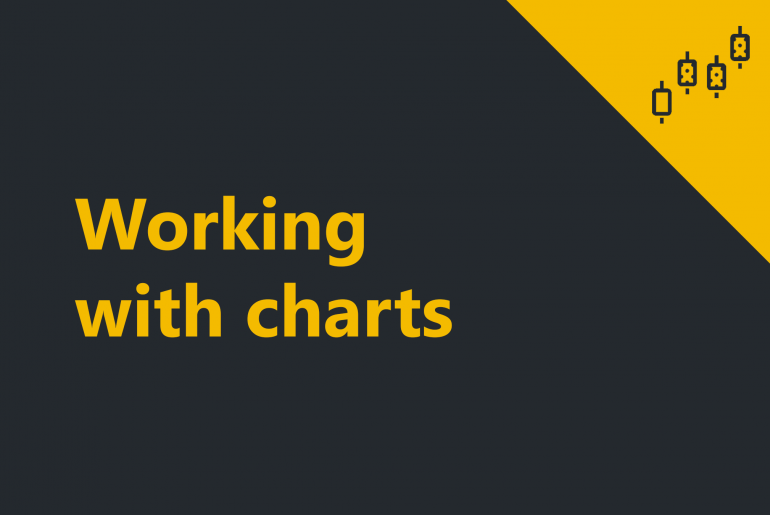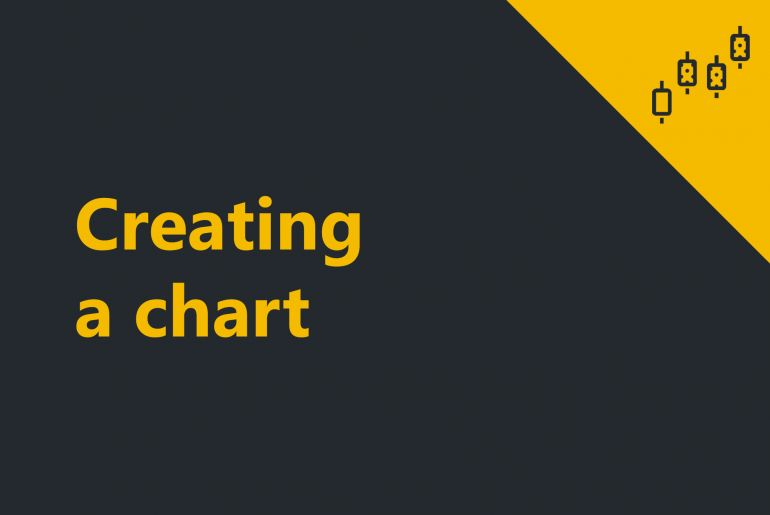Welcome to ProximaTrader ProximaTrader is an advanced platform for cryptocurrency trading. It enables to trade in various styles and is provided with trading features which significantly increase the efficiency of trading and fit different traders’ backgrounds. ProximaTrader Help Guide created for your reference to the product features descriptions and also serves as a detailed resource on the product usage instructional content. The Guideline contains both basic and advanced instructions with the helpful screenshots. Thus, the…
Hot Keys allow you to quickly perform a task by a certain a keystroke. You can access Hot Key window by left mouse clicking in the Settings menu within the ProximaTrader Main menu and selecting the menu item Hot Keys. The following window will appear: Hot Key utilization includes making such orders as: Buy marketSell marketBuy Ask/ buy Bid, Sell Ask/ sell Bid, Cancel last order, Cancel all orders,Close the position. The hotkey combinations you see in the…
Main settings allow you to change the localization of ProximaTrader terminal. 1. Access Main settings window by left-clicking the Settings menu within the ProximaTrader Main menu and selecting the menu item Main settings. ProximaTrader Settings menu The following window will appear: ProximaTrader Main settings menu 2. To change the Localization select the one needed within Localization dropdown menu. ProximaTrader Main settings menu 3. Press Apply button. 4. Restart ProximaTrader terminal to start working in changed localization. ProximaTrader Localization notification window…
ProximaTrader enables you to save log in a convenient way. 1. To save a log left-click on the Log you wish to save. The logline will be marked in yellow. ProximaTrader Log window 2. Click Save Log button (right top corner). ProximaTrader Log window 3. Select the folder to save your log at, the Log file name and the Log file type. Saving log from ProximaTrader terminal Logs are often needed when you submit the support ticket.…
Before starting working with Log window it is recommended to acknowledge the Log display functionality in section Log display. To start working with Log window the following steps are required: 1. Open log tab by clicking on Log menu of ProximaTrader Main menu. ProximaTrader Log window The following window will appear: ProximaTrader Log window The window reflects the log information for all your accounts connected to trading terminal. 2. Select the Exchange you would like to view logs from. ProximaTrader…
The Log window indicates detailed information on important system messages (Log events) including connection statuses and any errors happening in the system with the description. Each log event is displayed with the following details by columns: DateThe date when the log happened in the system. Log levelThe level (type) of the log happened in the system*. AccountThe account which the log happened at.ExchangeThe exchange which the log happened at.Event (action)The description of the log happened in the…
Order Entry option enables you to open a position at any supported exchange and your connected account. Open the windows by left mouse clicking on the New menu within the Proxima Main menu and then click on Basic Order Entry. The following window will appear: 2. Specify an Exchange & Instrument you would like to open the position at. Find more information on the trading instrument selection window here. 3. Specify an Account you would like to open the position at. 4. Specify Time in force option. Find…
With the Workspaces window you can create, save, delete and switch the workspaces. To open workspaces menu click on Workspaces in the Main menu of ProximaTrader Default window. The following options are available via the Workspaces menu of the ProximaTrader Main menu. Workspaces menu options: 1. Current workspace identification The workspace you are currently using is the one marked with the point in the left. 2. Select (open) a workspace Left-click on the workspace desired. The point will be…
Charts instruments panel provides a wide range of settings and instruments to make the charts highly customizable and easy in use for you. The options are the following: TimeframeThe button on the right from the exchange and the instrument is timeframe settings option. With the help of it, you can select and change an interval (timeframe) of the chart by selecting the interval type in the dropdown menu. ProximaTrader Chart window Possible interval types include: …
ProximaTrader charts support a multitude of intervals, indicators and drawing tools within Chart window. The chart window itself is highly customizable and supports a wide range of user-definable options. 1. To open Charts window click on New menu in the upper menu of the main window, then select Charts window. ProximaTrader New menu The chart window consists of 2 major parts: Instruments panel: The instrument panel situates above the canvas and enables the quick switching of instruments on…